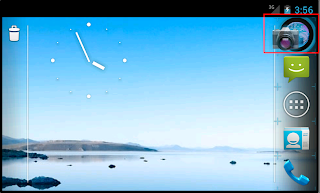Launcher 1-1
Launcher – is the first visible application
AndroidManifest.xml
<application>
<activity
android:name="com.android.launcher2.Launcher"
android:launchMode="singleTask"
android:screenOrientation="nosensor">
<intent-filter>
<action android:name="android.intent.action.MAIN" />
<category android:name="android.intent.category.HOME" />
<category android:name="android.intent.category.DEFAULT" />
<category android:name="android.intent.category.MONKEY"/>
</intent-filter>
</activity>
<activity
android:name="com.android.launcher2.WallpaperChooser">
</activity>
<activity android:name="com.android.launcher2.RocketLauncher"
android:label="@string/dream_name"
android:theme="@android:style/Theme.Black.NoTitleBar.Fullscreen">
</activity>
</application>
singTask: keep only one ap in the same time
MAIN: identify the entry activity
HOME: This is the home activity, that is the first activity that is displayed when the device boots.
DEFAULT: other aps can execute this ap by startActivity..
MONKEY: This activity may be exercised by the monkey or other automated test tools.
android:theme="@android:style/Theme.Black.NoTitleBar.Fullscreen"
the using matrix to modify your layout of activity
Status/Title On | Status: On
Title: Off | FullScreen |
|
Theme | Theme.NoTitleBar | Theme.NoTitleBar.Fullscreen |
Theme.Black | Theme.Black.NoTitleBar | Theme.Black.NoTitleBar.Fullscreen |
Theme.Light | Theme.Light.NoTitleBar | Theme.Light.NoTitleBar.Fullscreen |
Theme.Tranucent | Theme.TranslucentNoTitleBar | Theme.Translucent.NoTitleBar.Fullscreen |
<com.android.launcher2.DragLayer>
<!-- The workspace contains 5 screens of cells -->
<com.android.launcher2.Workspace
launcher:defaultScreen="2"
launcher:cellCountX="4"
launcher:cellCountY="4">
<include android:id="@+id/cell1" layout="@layout/workspace_screen" />
<include android:id="@+id/cell2" layout="@layout/workspace_screen" />
<include android:id="@+id/cell3" layout="@layout/workspace_screen" />
<include android:id="@+id/cell4" layout="@layout/workspace_screen" />
<include android:id="@+id/cell5" layout="@layout/workspace_screen" />
<!--define 5 pages in launcher-->
</com.android.launcher2.Workspace>
<include
android:id="@+id/qsb_bar"
layout="@layout/qsb_bar" />
<include layout="@layout/hotseat"
android:id="@+id/hotseat"
android:layout_width="match_parent"
android:layout_height="@dimen/button_bar_height_plus_padding"
android:layout_gravity="bottom" />
</com.android.launcher2.DragLayer>
UI Introduction: HotSeat & SearcherBar

Defining the real problem from user’s operations

When you have a problem , what is your method to solve it?
Hurry up !
Use some programs(Source Insight) to search keywords to help yourself find the call stacks.
But, if the problem is complex and difficult , you need more time to memo some infors for your weak ability of memory.
My ability of memory is limitative ,so I decide to use the stupidest method!
Connecting all call stacks I reviewed and try to find their relations on the paper.
However, so many words about call stacks are easy to forget most contents later for me. So, I decided to paint them !
The difference between word and graph for describing the problem:
1. If the problem is more complex , your words to explain are much more .
the plenty of continuing data is possible to interrupt our memory in brain.
2. Please follow your thinking method of brain :
Connecting all data -> how to derivative their relations -> how to be easy to associate with them.
Part 2 will be coming soon ...